Welcome to the comprehensive documentation for Blood Bound, offering crucial details on in-game commands, map names, and dedicated server hosting. Tailor your gaming experience and server settings to your liking. Be sure to check back regularly for updates and newly added commands to enhance your gameplay.
In-Game Commands and Instructions
Listen Server Commands:
- Kick a Player as Host:
- Via Lobby: Navigate to the lobby and kick players as needed.
- In-Game: Press the “Tab” key and use the kick button to kick players.
- Chat Commands:
- Use the following commands in the chat while in-game:
!dm player name message– Send direct messages to a specific player.!maplts map name– Switch to the specified map in Last Team Standing mode.!mapbm map name– Switch to the specified map in Blood Match mode.!kick player name– Kick a player. Alternatively, use the “Tab” key or use the lobby (case-sensitive).
- Use the following commands in the chat while in-game:
Map Names:
bb_bloodavebb_clubbb_castlebb_subwaybb_cemeterybb_farmhouse
Dedicated Server Instructions
Server Settings Configuration:
To change dedicated server settings, navigate to \WindowsServer\Bloodbound\Saved\Config\WindowsServer\Engine.ini.
Engine.ini Configuration:
- Game Mode Numbers:
0= Last Team Standing1= Clan Blood Match
- Map Numbers:
0= BloodAve1= Club2= Castle3= Subway4= Cemetery5= Farm House
- Duplicates:
0= Don’t allow duplicated characters1= Allow duplicated characters
- Open Port:
- Open Port
7777UDP/TCP.
- Open Port
Example Engine.ini Configuration:
[ServerSettings]
ServerName=BB Server
Password=
MapNumber=0
RoundTimer=5
RoundLimit=21
GameMode=0
MaxPlayers=10
Duplicates=1
KillCap=50
SlayerBots=5
VampireBots=5
[Engine.ini] GameMode=0 ; Last Team Standing MapNumber=0 ; BloodAve Duplicates=0 ; Don't allow duplicated characters
Dedicated Server Activation:
- To launch a dedicated server via Steam, enable tools in your Steam search list and start the Blood Bound Dedicated Server app.
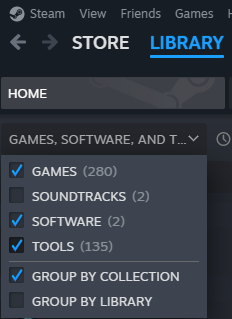
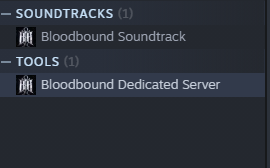
Important Note:
Make sure to restart the dedicated server after modifying the Engine.ini file for the changes to take effect.
Authenticating Your Dedicated Server with Easy Anti-Cheat
To ensure a secure and fair gaming environment, Easy Anti Cheat (EAC) is integrated into our game. To authenticate your dedicated server with Easy Anti Cheat, follow the steps below:
Step 1: Create a Batch File
- Open Notepad or any text editor of your choice.
- Copy and paste the following command into the text editor:
BloodboundServer.exe -7777 -server -log -AUTH_TYPE=deviceid -AUTH_LOGIN=test -AUTH_TOKEN=test
- Save the file with a .bat extension. For example, you can name it
AuthenticateServer.bat.
Step 2: Open Port 7777
Ensure that port 7777, the default Unreal Engine 4 port, is open on your server. This is necessary for proper communication between the dedicated server and Easy Anti Cheat.
Step 3: Read the Readme File
In the directory of your dedicated server, locate and read the Readme file for additional information. The Readme file contains specific details about server setup, configuration, and any additional steps required for successful authentication.
By following these steps, you’ll ensure that your dedicated server is properly authenticated with Easy Anti Cheat, providing a secure and fair gaming experience for all players.
For any further assistance or troubleshooting, refer to the official documentation or contact our support team.
Additional Information:
- Leaderboards:
- Leaderboard tracking occurs when an actual player kills you or when you eliminate an actual player in any game mode.
- Bot Inclusion:
- Listen Server (Lobby): Add bots in the lobby for both game modes.
- Dedicated Server: Edit the
Engine.inifile and set the bot amount. If the server is full with bots, a bot will leave when the round starts.
- Player Limit:
- Each server currently can accommodate a maximum of 10 players (subject to change).
